Are you curious about how to use an auto scanner but unsure where to start? Whether you’re a car owner wanting to diagnose issues quickly or someone eager to save money on repairs, mastering this tool can make a big difference.
Imagine being able to spot problems before they get worse or understanding exactly what your vehicle needs—all from a simple device. In this guide, you’ll discover easy steps to use an auto scanner effectively, so you can take control of your car’s health and avoid costly surprises.
Keep reading, and you’ll be ready to scan like a pro in no time.
Choosing The Right Auto Scanner
Auto scanners help you find car problems quickly. Picking the right one saves time and money.
This guide explains different scanners and what to look for before buying.
Types Of Auto Scanners
There are simple code readers and advanced diagnostic scanners. Each type fits different needs.
- Basic Code Readers: Show error codes only
- Professional Scanners: Provide detailed diagnostics
- Bluetooth/Wi-Fi Scanners: Work with phones or tablets
- OEM Scanners: Made for specific car brands
Key Features To Consider
Look for features that match your car and skill level. Some features help fix problems faster.
- Compatibility: Fits your car model and year
- Live Data: Shows real-time engine info
- Code Definitions: Explains error codes
- Software Updates: Keeps scanner current
- User Interface: Easy to read and use
Budget Vs. Functionality
Basic scanners cost less but do less work. Advanced scanners cost more but offer more help.
Think about how often you will use it and what problems you want to find.
| Budget | Functionality |
|---|---|
| Low cost | Reads basic error codes only |
| Mid-range | Shows live data and code definitions |
| High-end | Full diagnostics, updates, brand specific |
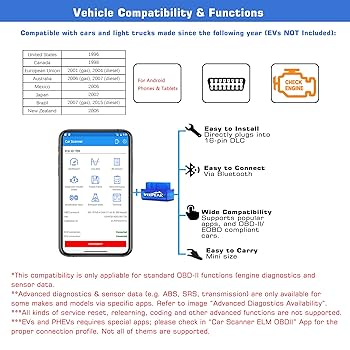
Credit: www.amazon.ca
Setting Up Your Auto Scanner
Using an auto scanner helps you check your vehicle’s health quickly. Setting it up correctly is important for good results.
This guide will show you how to connect, install software, and calibrate your auto scanner for accurate readings.
Connecting To The Vehicle
Find the vehicle’s OBD-II port. It is usually under the dashboard near the steering wheel.
Plug the scanner’s connector into this port firmly. The device should power on automatically.
- Turn off the vehicle before connecting
- Locate the OBD-II port carefully
- Insert the scanner connector securely
- Turn the vehicle to the ON position
Installing Necessary Software
Some auto scanners need software on your phone or computer. Check the manual for the correct app or program.
Download and install the software from official sources only. Open the software and follow the setup instructions.
- Download software from the official website or app store
- Install the software on your device
- Open the software and create an account if needed
- Connect the scanner via Bluetooth or USB as instructed
Calibrating The Device
Calibration helps the scanner give accurate data. Follow the device instructions to calibrate it properly.
Usually, calibration involves starting the engine and running some tests on the software. Keep the vehicle still during this process.
- Turn on the engine and let it idle
- Use the scanner software to start calibration
- Follow prompts to complete calibration
- Save settings before disconnecting the scanner
Performing Basic Diagnostics
An auto scanner helps you find problems in your car’s systems. It reads data from your car’s computer.
Using an auto scanner can save time and money by showing what needs fixing.
Reading Error Codes
The scanner connects to your car and reads error codes. These codes show what part has a problem.
Each code starts with a letter and is followed by numbers. The letter tells the system type.
- P means powertrain (engine and transmission)
- B means body (airbags, seat belts)
- C means chassis (brakes, suspension)
- U means network (data communication)
Interpreting Code Meanings
After reading codes, you need to understand what they mean. Each code points to a specific issue.
You can find code definitions in the scanner manual or online databases. This helps decide what to fix.
- Look up each code’s description
- Check if it is a serious or minor problem
- Note if the code repeats often
- Use the info to plan repairs
Clearing Codes Safely
Once you fix the issue, you can clear the codes from the scanner. This resets the car’s warning lights.
Clear codes only after repair. If you clear codes too soon, the problem might return without warning.
- Turn off the engine before clearing codes
- Use the scanner’s clear or erase function
- Check if the warning light turns off
- Drive the car to confirm the fix
Advanced Diagnostic Techniques
Using an auto scanner helps you find car problems quickly. It shows real-time data and test results. This information helps you fix issues accurately.
Here we explain how to use advanced features in auto scanners. These include live data monitoring, running system tests, and using freeze frame data.
Live Data Monitoring
Live data monitoring shows the car’s sensor readings in real time. You can watch engine speed, temperature, and more. This helps spot problems as they happen.
- Check engine RPM to see how fast it runs
- Monitor coolant temperature for overheating
- Watch oxygen sensor data for fuel mixture
- View throttle position to check acceleration
Running System Tests
System tests check parts like the engine, transmission, and emissions. The scanner runs these tests automatically and shows results.
| Test Type | What It Checks | Result Meaning |
|---|---|---|
| O2 Sensor Test | Oxygen sensor function | Pass or Fail |
| EVAP System Test | Fuel vapor leaks | Leak detected or Clear |
| Misfire Test | Engine cylinder firing | Misfire found or None |
Using Freeze Frame Data
Freeze frame data saves sensor readings at the time a fault occurs. This snapshot helps you understand the problem’s cause.
To use freeze frame data:
- Connect the scanner to the car’s computer.
- Access the freeze frame menu.
- Review the stored data for sensor values.
- Compare values to normal ranges.
- Use the info to guide repairs.
Troubleshooting Common Issues
Using an auto scanner helps diagnose car problems. Sometimes, you might face issues with the scanner. Let’s look at common problems and their solutions.
Scanner Connection Problems
Your scanner might not connect to the car. This is often due to a loose cable or port issues. Ensure all cables are secure.
Check if the vehicle’s ignition is on. Some scanners need the car to be in the correct mode to connect.
- Inspect cables for damage
- Verify the ignition is on
- Test different ports if available
Inaccurate Code Readings
Sometimes, the scanner shows wrong codes. This can happen if the device software is outdated. Always ensure your scanner has the latest software version.
Dirty connectors can also cause issues. Clean them gently with a soft cloth.
- Update the scanner software regularly
- Clean connectors with a soft cloth
- Cross-check codes with a reliable source
Software Update Challenges
Updating the scanner software can be tricky. Ensure you have a stable internet connection. Follow the manufacturer’s instructions for updates.
If the update fails, restart the device. Try again after ensuring your connection is stable.
- Ensure stable internet for updates
- Restart the device if updates fail
- Follow the manufacturer’s instructions
Maintaining Your Auto Scanner
Keeping your auto scanner in good shape helps it work correctly. Regular care can avoid errors and extend the device’s life.
This guide shows simple ways to maintain your auto scanner. Follow these tips to keep it ready for use anytime.
Regular Software Updates
Software updates improve your auto scanner’s functions and fix bugs. Always check for the latest version from the manufacturer.
- Connect the scanner to a computer or Wi-Fi.
- Open the scanner’s software or app.
- Look for an update option and select it.
- Follow the on-screen instructions to install updates.
- Restart the scanner after updating to apply changes.
Proper Storage Tips
Store the scanner in a safe place to avoid damage. Keep it dry and away from dust or extreme temperatures.
| Storage Condition | Recommended Range |
| Temperature | 10°C to 30°C (50°F to 86°F) |
| Humidity | 30% to 60% relative humidity |
| Location | Dry, clean, and dust-free area |
Handling And Care
Handle the scanner gently to avoid damage. Clean it regularly and protect the screen and connectors.
- Use a soft cloth to wipe the screen and body.
- Avoid dropping or shaking the device.
- Keep cables organized and untangled.
- Disconnect power before cleaning.
- Do not expose the scanner to liquids or extreme sunlight.
Maximizing Diagnostic Efficiency
Using an auto scanner can help diagnose car issues quickly. This improves efficiency in car maintenance.
Learn how to make the most of your auto scanner. Efficient diagnostics save time and effort.
Integrating With Other Tools
Auto scanners work better when paired with other tools. This combination provides a comprehensive view of car health.
- Use with a multimeter for electrical checks
- Pair with a laptop for detailed data analysis
- Connect to a mobile app for remote monitoring
Documenting Diagnostic Sessions
Keeping records of diagnostic sessions is important. It helps track the car’s history and predict future issues.
| Session Date | Issue Found | Action Taken |
| 01/15/2023 | Battery Low | Replaced Battery |
| 02/10/2023 | Brake Pads Worn | Replaced Brake Pads |
Seeking Professional Help When Needed
Sometimes auto scanner data may be confusing. In such cases, consulting a professional is wise.
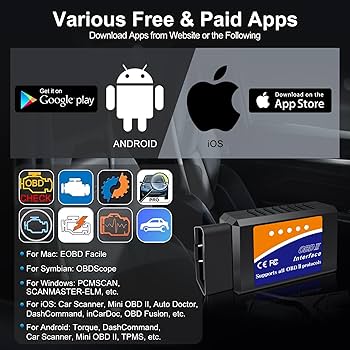
Credit: www.amazon.ca

Credit: www.ancel.com
Frequently Asked Questions
What Is An Auto Scanner And How Does It Work?
An auto scanner is a device that reads vehicle diagnostic codes. It connects to your car’s OBD-II port and retrieves error codes. These codes help identify mechanical or electronic issues quickly, saving time on manual troubleshooting and repairs.
How Do I Connect An Auto Scanner To My Car?
Locate the OBD-II port under your car’s dashboard. Plug the scanner into this port securely. Turn your car’s ignition to the “on” position. The scanner will power up and start communicating with the vehicle’s computer.
Can An Auto Scanner Fix Car Problems Automatically?
No, an auto scanner only detects and displays error codes. It does not repair any issues. You must use the codes to understand the problem and decide on repairs or professional assistance.
Which Vehicles Are Compatible With Auto Scanners?
Most cars manufactured after 1996 support OBD-II scanners. This includes many makes and models worldwide. Always check your vehicle’s manual to confirm compatibility before purchasing a scanner.
Conclusion
Using an auto scanner saves time and effort. It helps find problems quickly and clearly. Anyone can follow the steps to use it well. Regular scans keep devices running smoothly and safely. Try using an auto scanner to check your car or machine.
Stay aware and catch issues before they grow. Simple tools like these make maintenance easier every day. Keep your equipment healthy with easy, regular checks.


