If you want to add a creative touch to your photos or fix small imperfections quickly, the Smudge Tool in Photoshop is your secret weapon. Imagine being able to blend colors smoothly or soften edges with just a few clicks.
This tool gives you the power to transform your images effortlessly. You’ll learn exactly how to use the Smudge Tool like a pro, step by step. By the end, you’ll be ready to enhance your photos in ways you never thought possible.
Ready to make your images stand out? Let’s dive in!
Smudge Tool Basics
The Smudge Tool in Photoshop lets you push pixels around. It helps blend colors and soften edges.
Using it is easy once you understand its location and settings. This guide covers the basics.
Location And Access
You can find the Smudge Tool in the toolbar on the left side of Photoshop. It shares space with the Blur and Sharpen Tools.
If you do not see it, click and hold the Blur Tool icon to reveal a menu. Select the Smudge Tool from there.
Tool Settings Overview
| Setting | Description |
| Strength | Controls how much the pixels smudge. Higher means stronger effect. |
| Mode | Defines how the smudge interacts with colors. Normal is the default mode. |
| Finger Pressure | Works with pressure-sensitive devices to control smudge strength. |
| Sample All Layers | Lets you smudge pixels from all visible layers, not just the selected one. |
Brush Selection Tips
Choosing the right brush helps you get the effect you want. Here are some tips:
- Use soft round brushes for smooth blending.
- Try hard round brushes for sharper smudges and details.
- Adjust brush size to match the area you want to smudge.
- Experiment with custom brushes for creative effects.

Credit: www.youtube.com
Creating Smooth Blends
The Smudge Tool in Photoshop helps artists blend colors smoothly. It works like dragging wet paint on a canvas. This tool lets you soften edges and mix colors naturally.
Using the Smudge Tool correctly creates gentle transitions between colors. This guide covers tips for smooth blends, soft edges, and pressure control.
Blending Colors Seamlessly
To blend colors well, pick the right brush size and strength. Smaller brushes work for detailed areas. Larger brushes cover bigger spaces.
- Choose a soft brush to avoid harsh lines.
- Set strength between 10% and 50% for gentle mixing.
- Drag the tool slowly to blend colors evenly.
- Use multiple strokes to build smooth transitions.
Softening Harsh Edges
Harsh edges can make your artwork look sharp and unnatural. The Smudge Tool helps soften these edges by pushing color softly outward.
| Technique | Description |
| Light Strokes | Use a low strength to gently blur edges. |
| Feathered Brush | Choose a brush with soft edges for smooth blending. |
| Short Movements | Keep strokes short to avoid color distortion. |
| Repeated Passes | Go over edges multiple times for better smoothness. |
Using Pressure Sensitivity
Pressure sensitivity changes how much the Smudge Tool affects your image. It works with tablets and styluses that support pressure.
Pressure sensitivity lets you:
- Control smudge strength with pen pressure.
- Create natural transitions by pressing lightly or firmly.
- Adjust brush size dynamically for detail or broad strokes.
Artistic Effects With Smudge
The Smudge Tool in Photoshop lets you push and pull colors on your canvas. It creates smooth and blended effects like paint on a real surface.
This tool is great for making art that looks natural and soft. You can change how the smudge looks by adjusting the brush size and strength.
Painting With Smudge Tool
You can use the Smudge Tool like a brush to paint colors. It moves the pixels and blends them smoothly on the canvas.
Try dragging the tool gently to create soft lines. Stronger strokes make sharper effects. This way, you can paint with different styles.
Simulating Brush Strokes
The Smudge Tool can copy the look of real brush strokes. It pulls paint in a direction to mimic brush texture.
Use various brush shapes and sizes to change the stroke style. Adjust the strength to make strokes smooth or rough.
- Small brushes for fine details
- Large brushes for broad strokes
- Low strength for gentle blending
- High strength for strong strokes
Adding Texture And Depth
The Smudge Tool helps add texture by mixing colors and shapes. It creates depth by blending shadows and highlights.
Try smudging along edges to soften them. This gives your artwork a 3D feel with more realism and detail.

Credit: www.youtube.com
Advanced Smudge Techniques
The Smudge Tool in Photoshop can do more than simple blending. It allows artists to create smooth transitions and unique textures.
Using advanced techniques helps you control the smudge effect better. This gives your artwork a polished and professional look.
Layer Mask Smudging
Smudging on a layer mask lets you control visibility softly. It creates smooth edges between visible and hidden parts of the layer.
Use a soft brush and lower strength on the Smudge Tool. This keeps the transition natural and avoids harsh lines.
- Select the layer mask you want to edit.
- Choose the Smudge Tool and set a low strength.
- Smudge gently over the mask edges to soften them.
- Switch between black and white to refine visibility.
Smudging On Multiple Layers
Smudging across several layers needs care to keep details clear. You can smudge on each layer separately or merge layers first.
Using groups helps keep layers organized. Smudge inside groups to affect many layers at once without merging them.
- Group related layers before smudging.
- Use clipping masks to limit smudge effects.
- Smudge each layer with different settings for variety.
- Merge layers only if you want a permanent effect.
Combining With Other Tools
Smudge works well with other tools like the Blur and Dodge tools. Combining them improves texture and depth in your work.
For example, blur smooths edges after smudging. Dodge and Burn add light and shadow to enhance shapes.
- Smudge first to blend colors and shapes.
- Use Blur to soften harsh smudge marks.
- Apply Dodge to lighten areas after smudging.
- Use Burn to darken and add contrast.
Common Mistakes To Avoid
The Smudge Tool in Photoshop can create smooth blends and effects. Many users make simple errors that harm their work.
This guide explains common mistakes and how to avoid them to keep your images sharp and natural.
Over-smudging Issues
Using the Smudge Tool too much can blur details and ruin the image’s sharpness. Over-smudging causes colors to mix unnaturally.
- Limit the smudge strokes to maintain texture.
- Use a low strength setting for subtle effects.
- Apply smudging only where needed, not everywhere.
- Zoom in to control smudging precisely on small areas.
- Undo often to compare before and after results.
Maintaining Image Quality
Preserving image quality is key when using the Smudge Tool. Work with high resolution and proper brush settings to avoid pixelation.
| Common Problem | Solution |
| Pixelation | Use larger image size and soft brushes |
| Color Banding | Lower the smudge strength and blend carefully |
| Loss of Detail | Work on separate layers and mask areas |
| Hard Edges | Soften brush edges and use gradual strokes |
Fixing Smudge Tool Errors
Fixing errors is easier if you follow a clear process. Avoid making big changes all at once to keep control.
- Undo the last action if the smudge looks wrong.
- Use the History panel to go back several steps.
- Apply a layer mask to erase unwanted smudging.
- Use the Blur or Sharpen tool to correct small mistakes.
- Save your work often to avoid losing progress.
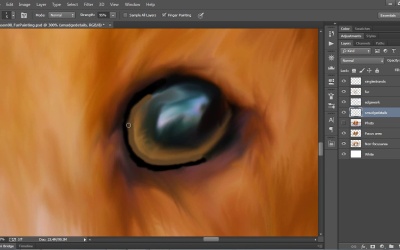
Credit: design.tutsplus.com
Speeding Up Your Workflow
The Smudge Tool in Photoshop is great for blending and smoothing. It can be a real time-saver when used well. Learn how to use it effectively to speed up your workflow.
Knowing the right techniques can make your editing faster and more efficient. Let’s explore some useful tips for using the Smudge Tool.
Using Keyboard Shortcuts
Keyboard shortcuts can save you a lot of time. They allow you to switch tools quickly without using the mouse.
- Press Rto select the Smudge Tool.
- Use [and ]to change brush size.
- Hold Shiftto draw straight lines.
Customizing Brushes
Custom brushes can make a big difference. They give you more control over the Smudge Tool’s behavior.
Experiment with different brush settings. Try adjusting the strength for different effects. You can find these options in the top toolbar when the Smudge Tool is active.
Saving Smudge Presets
Saving presets can speed up your process. You won’t need to adjust settings every time.
| Preset Name | Effect |
| Smooth Blend | Softens edges |
| Sharp Detail | Adds texture |
| Light Smudge | Subtle effect |
Frequently Asked Questions
What Is The Smudge Tool In Photoshop Used For?
The Smudge Tool blends colors and pixels by dragging them across an image. It creates smooth transitions and artistic effects. It’s ideal for retouching photos and digital painting.
How Do I Access The Smudge Tool In Photoshop?
You can find the Smudge Tool in the toolbar. It shares a spot with the Blur and Sharpen tools. Simply click and hold their icon to select Smudge.
Can I Adjust The Smudge Tool Settings?
Yes, you can adjust strength, brush size, and hardness. These settings control how much the pixels smear and the brush shape. Adjusting them customizes the smudging effect.
When Should I Use The Smudge Tool In Photoshop?
Use it for blending colors, softening edges, and creating painterly effects. It’s helpful for photo retouching and digital artwork. Avoid overusing to prevent unnatural results.
Conclusion
The Smudge Tool in Photoshop lets you blend and soften images easily. Practice using different brush sizes and strengths for best results. Try it on photos, drawings, or textures to see how it changes your work. Small tweaks can make your pictures look smooth and natural.
Keep experimenting to get comfortable with this tool. Your editing skills will improve step by step. Simple tools like this can help your creativity grow. Use what you learned today to add subtle effects to your projects.


